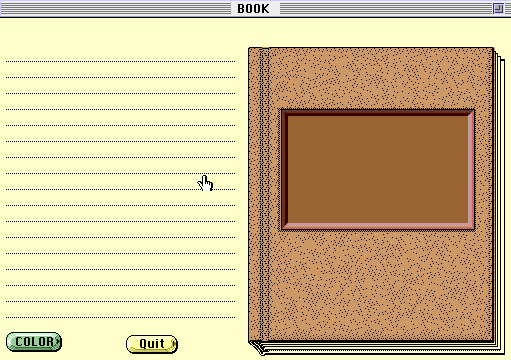
EVALUATION PAGE
Here is an evaluation of a piece of software found on the Internet.
TITLE: "BOOK"
AUTHOR: Diane Bundy, P.O. Box 4004. Soldotna, Alaska, 99669.
URL: http://www.gamesdomain.com/tigger/mac/book.html
SYSTEM REQUIREMENTS: You will need a MacIntosch computer and Hypercard 2.2.Also to down load it of the internet it will require 147k.
This is a freeware programme which can be found on the above URL, then downloaded to your computer. This is a great piece of software that can be used for a variety of age groups who have been introduced to typing and mouse work.
Considering that the software is free it is well worth getting. I found it easy and quick to download to the desktop, which can then be copied onto a disk. The programme is easy to use because it contains another folder which has a written sheet, with step by step instructions inside, that can be understood by teachers and older primary children. Though the teacher may need to read through it first with the child and maybe even demonstrate with the child, to make sure they understand what to do.
This written documentation that accompanyies the software, can be printed off and the copy can be placed next to the child, so that they can keep refering to it if they need to, without taking their book of the screen to open the instruction folder. Because this programme is based upon children making their own books, then the contents depends on the child. The only fixed content is the actual book that the children are putting information into.
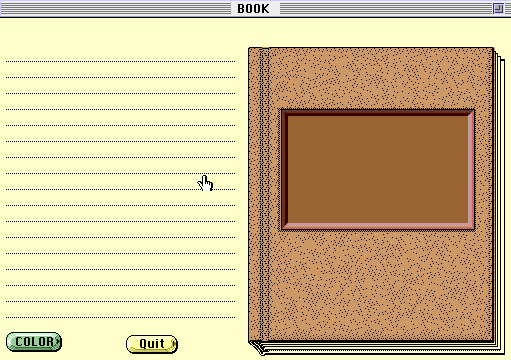
Above is a screen shot of the software programme that I have been evaluating. To start with you need to go the file menu and make a copy of the stack "book". Then this is the child's individual copy of the book.
The above shot is showing the front of the book, on the left is where the students type their name and a brief introduction of the contents of their book, ie what it is about and general information about themselves. Then they go to the front of the book and type the title of their book. The student then clicks on the bottom half of the book and it opens it to the first two pages (1 and 2 are indicated at the top of the pages). They can then begin to type their story on the left hand of the page indicated with lines. Then they go to the following page and draw an illustration, to draw they need to go to TOOLS in the menu bar. They can use a pencil, square, an eraser to correct mistake, plus more. At the bottom corners of the pages, they are folded up, if the students click on these they will either take them to the next page or the page before. When the students have finished with pages 1 and 2 they can then go to MORE PAGES, and pages 3 and 4 are created. There is no limit to the amount of pages they can create.
Colour of pages and pictures can be made, but this should NOT be done until the students have created all the pages they need, because if a student does change colour of page and go ahead and create more pages, then this colour will automatically transfer to the new pages. When the students have finished their stories they have the option of locking the text into the fields and deleting the more pages button and this will be the finishing touches to the book, keeping in mind that this is only an option and it won't change the quality of the book at all.
OBSERVATION
Sam is in grade 4, he seemed quite excited when I told him about the software. To start with I had to read through the instructions with him and just clarify what a few things mean't, but after that he did really well to create a short 4 page story following the written instructions, all by himself without any more of my help.Until he tryed to colour the background, I think this is the downfall of the software, it is hard to understand at first how to colour different parts and maybe this needs seperate instructions for children, as I didn't have trouble when I was using the software.
Return to Cindy's Homepage here