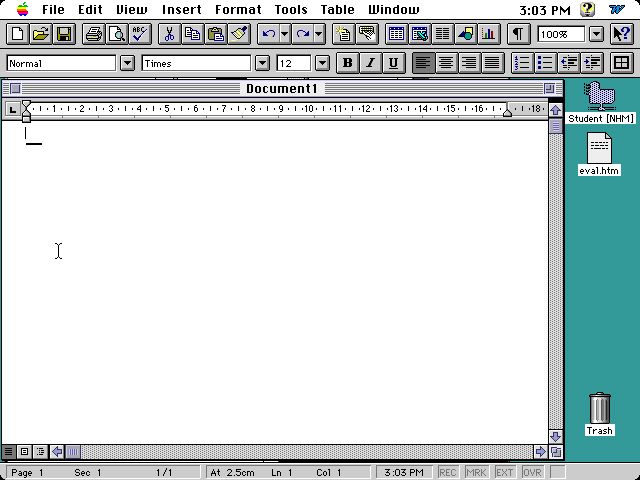
*
Software evaluation
1. Identification of software (title, publisher or URL, author), system requirements (processor, RAM, HDD, peripherals, OS) Microsoft Word Version 6.
Publisher: Microsoft
Author: Microsoft Corporation
System Requirements: Microsoft windows version 3.1 or later, a hard disk, and a 1.2 MB or greater, a floppy disk drive.
To install the complete package, you need at least 24 MB of space available.
RAM: At least 4 MB of random access memory is required.
An EGA monitor or one of higher resolution is required also.
A Microsoft mouse is recommended for use with this program.
2. Value judgement (price/registration fee versus educational worth), ease of use (your own impression, what features made it easy to use, how was it to install)
Whilst the average price of this word package is $200, it is only part of a package which also includes other programs: Microsoft excel- Good for making charts, spreadsheets etc., Microsoft power point, and Microsoft mail. The program is cheaper to buy for Mac, than IBM and has no registration fee.
Word 6.0 is relatively easy to install. When you purchase the software, a User's Guide accompanies it. This provides an in-depth guide to installing Word. The Microsoft Word Setup program is used to install Word
3. Documentation accompanying (operating instructions, help system, student worksheets), Framework nature (to what degree does the program permit you to change content etc) This word processing program is ideal for publishing work as it has many operations to assist in making publications look professional. The toolbar has a number of functions which can be easily employed and provide quick access to frequently used commands and functions. These include auto format- which automatically formats your document, auto correct - which automatically corrects any common errors in the spelling of your document, spell check - which allows you to check the incorrect spelling that the computer picks up, a thesaurus - to assist you in finding the correct word to suit your document, and to also avoid using the same word too many times, and an options function, which allows you to alter aspects of the other functions mentioned in order to suit your needs. You can also customise the toolbar, menu and keyboard functions if you wish, by selecting the customise option from the tools menu.
The program allows the user to be very adventurous, and also allows for the inclusion things such as graphs, tables, spread sheets etc. the inclusion of these functions allows users to create all that they need, without necessarily having to use different programs.
Word also allows for the change in font size, from 8 onwards, and variations in font style are also optional. The user can also chose to underline text, bold it or write it in italics, as these options are featured in an accessible position under the tool bar These changes can be made easily to any area of the document, during it's creation or even after. This can be done simply by selecting the text that you wish to change. This can be done by using the mouse and clicking the icon to the end of the text and dragging it over the text until all the text you want to select is red. Then, release the mouse button, and you can use any of the functions to change the text whilst it is selected. Use of this program is relatively easy and can be mastered competently with little instruction and a lot of practice.
Word 6.0, also offers Microsoft Word Help, which is effectively located under the question mark in the top right of the screen. This provides assistance in a range of areas, including very important and useful step by step instructions to using word - found under 'Using Word', 'Reference Information'-which provides tips and answers to common questions. The help function also provides information on accessibility for people with disabilities, for example, indicating that they have products for the blind and visually impaired- ie. audio cassettes, the deaf and hard of hearing, or people with other disabilities.
4. Description of operation of software, illustrated with screen-shots. Quality of web-pages, including appropriate backgrounds.
This piece of software is ideal for publishing as it permits you to change many aspects of the document, as outlined above.
Here is a screen shot showing what Microsoft Word looks like. Yous can see the tool bars and menu's clearly.
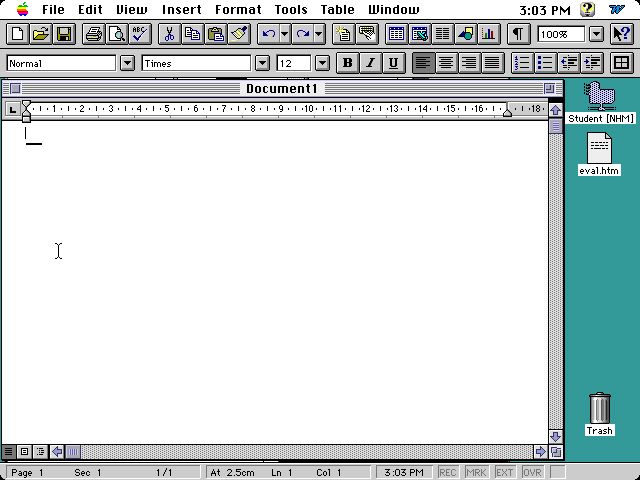
5. Keen observation of someone else using the software, ideally from the target student group, highlighting differences between your expectations and the student's responses.
I have observed a cousin who is in prep using Word 6 on her families home computer. I expected that she would have difficulty with the typing and printing out, but because she was shown by her mother before, she had developed sufficiently and could use it to type and print out her work independently. She mastered typing in this program with relative ease had only had used this When questioned about the program, she said that she found it fun, and liked to see her work printed out. She did not use the gramatical functions, ie. spell check etc, because it is necessary that you can spell a lot of the words anyway, and just identify that the spelling is actually incorrect.
Word is a program that needs to be introduced with assistance on how to use it's main functions and should also be introduced with an open mind by both teacher and student. Students should be encouraged to explore different functions, ie. in this instance, my cousin could have use the auto correct feature.
Whilst this program would be great for children of all ages, and especially adults, even younger children could use it to type with assistance.
Observing my cousin was very relevant to this assignment as I am looking at the Publishing mode and the KITO level 1 (G1-2).